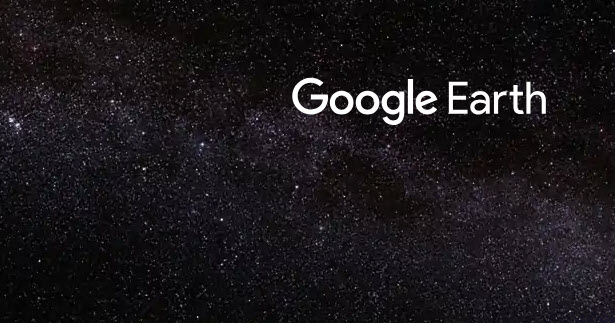Google Earth is an application that some of us may have heard about or used for personal purposes. Unless you are a social science teacher, it is a sure bet that you have not tried integrating Google Earth into your language or settlement lessons. Whether it is used on the web or on a device, Google Earth is a very intuitive tool, and I thought it might be a good idea to raise awareness of some possibilities it can offer language instructors teaching fully online. Today, I will go over what Google Earth is and how to navigate the application, and in my next blog post, I will go more in-depth with ways to use Google Earth in your lesson plans.
But isn’t Google Earth an atlas?
Google Earth is more than a digital atlas. It is a free web or app-based resource that displays the Earth in two or three dimensions. Users interact with it to explore and discover features, demographics, and social and physical trends. Google Earth has several tools and educational resources that can be creatively implemented in a blended or online classroom to promote learning opportunities.
How it works
There are two paths for locating information on Google Earth. The first is searching for a location. The location can be a country, city, region, street, landmark, route, landform, or a body of water. The second is opening a unit of study in the Google Earth Voyager tool.
Searching for a place
Learners enter a location into a search box. Google Earth offers options based on the search entry. The student selects the most appropriate option for their purpose. The globe rotates to a position over the destination location and zooms into it descending from the sky. If the destination is a wider area, the view may be two-dimensional. If it is a landmark, such as a famous building, it may appear in a three-dimensional view.
The location and nearby features are labeled on the view. An information panel with links to images and video descriptions links to a flyover tour and provides suggestions on further exploration. The panel also provides the option for learners to save this specific location in a project folder.
A control menu appears in the bottom corner of the screen. It contains a toggle between a two- and three-dimensional view, a compass, a zoom slider, a fly to your current location experience, GPS coordinates, and access to Peg man. Peg man is the human icon that can be dragged onto a map to place your view at the ground level through the Street View service.
Learners can experience a variety of perspectives and gather and store information about their location using the Google Earth search feature.
Google Earth Voyager
Google Earth’s Voyager is a means of encouraging learners to take a deeper dive into topics while providing learners with linkages to global locations. Voyager can be used as a means of exploration of concepts, cultures, landforms, and trends. Learners can also watch relevant videos, read descriptive information, view images, take quizzes, and participate in games.
Next time…
So how can you use this application in your class? In my next blog, I will provide some specific activities and examples of ways to incorporate Google Earth into your lessons to facilitate language learning and settlement lessons.
Resources
Google Earth, https://www.google.com/earth
Google Earth Education, https://www.google.com/earth/education
Google Earth resources, https://www.google.com/intl/en_ca/earth/education/resources
Google Earth timelapse, https://bit.ly/3gyMLFj
Google Earth Voyager, “How To” Quick Tip Sheet, https://bit.ly/3ft4Bt8