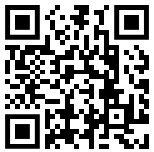
Recently, I tried a campus familiarization activity with my students. In the past terms, students sat at their desks and looked at a map to identify services and their associated locations on a worksheet. Throughout the term students asked me, or each other, where different campus resources were located. It was obvious that they did not take in the campus resources information.
My challenge was to improve this learning activity. Reaching into my technology bag of tricks, I was looking for a technology that would improve this learning task. I needed the students to actively participate in this task by going to these college resources. At first, I thought that they could go to people in specific places in the college and ask the front-line staff scripted questions. Sounds great, right? Well, having seventy plus students ask the same question over a three-day period might become a bit disruptive and irritating for folks positioned at the entry point of these buildings.
I needed to find something that allowed the students to move around the college but be less disruptive. Quick Response Codes or QR codes were the answer. Most students have seen QR codes on commercial products, digital apps or information posters, so the concept is not new to them. In short, I would create QR codes that linked to information and post these QR codes in specific places around the campus. The students would use a college map and record the information discovered at each location on a worksheet.
Preparing the activity
To prepare this activity I had to:
- Decide on the places the QR codes would be placed.
- Create the message that would appear through a QR code at each position.
- Generate the QR codes.
- Print the QR code sheets and laminate them.
- Create a map showing the students where the QR codes would be posted.
- Create a corresponding student worksheet.
This involved a lot of preparation. That is why I laminated the QR codes to allow other instructors to reuse this activity in the future.
Creating a QR code
I decided to have the students see a simple text message when they scanned a QR code. To do this I used the free resource, QR Code Generator. It is a four-step process:
- Click on the TEXT icon
- Type a message in the TEXT QR Code textbox
- Click on the Create QR code button
- The QR code is generated, click on the Download button
- The QR code is generated and saved as an image file.
For more information about QR codes refer to a previous TESL Ontario blog post, TESL and QR codes. To create QR codes download the “How To” sheet Create QR codes quickly.
Additional preparation
With the QR codes generated and laminated, I had to ensure that I could stick these cards to obvious spaces around the college. This was a little more complicated than I had anticipated. Additional tasks included:
- Informing campus security that QR codes will be posted in specific parts of the college. I provided the security with a map of the locations and the dates the QR codes would be posted.
- Explaining to relevant staff near each QR code the reasons for the strange poster.
- Taking the posted QR codes down after the activity.
Students were offered two options of scanning technology for this activity. The first was to download a QR Code scanning app to their mobile devices. The second was to open the app Snapchat and use the camera feature. It also doubles as a QR code reader. Most of the students opted for the Snapchat option.
Reflections on the activity
After observing four separate classes completing this activity and a feedback session, I have learned the following:
- Students learned new details about the campus.
- Students expressed interest in various aspect of the campus. (e.g. tennis courts, Math Help Centre)
- Students were paired at random, resulting in new acquaintances.
- Students were very comfortable with the technology.
- Student returned from the activity with smiles.
- Other teachers observing students inquired about the activity.
I hope this experience inspires you to try this kind of activity with your students. It might be a good idea to plan it with other instructors in your centre to make the activity suitable for all. If you have tried this activity before, or are planning on doing it in the future, please comment below.
QR Code Generators
goQR’s QR code generator http://goqr.me
QR Code Generator’s QR code generator http://www.qr-code-generator.com
QR Stuff’s QR code generator http://www.qrstuff.com

John,
This is really brilliant. It is an example of using technology in a way that adds value. I noted your words, “This involved a lot of preparation. That is why I laminated the QR codes to allow other instructors to reuse this activity in the future.” This in a nutshell is why I share freely of materials I create. I put a lot of time and energy into creating good resources. It seems a shame to have them sit in a folder on my flash drive for three years untouched.
Thanks again for the detailed description of how you did this.
Kelly, thanks for your kind words. I agree, sharing is just common sense. Like you, I try to creating learning events and objects with reuse in mind. I think that is why I set an end goal of sharing via an LMS , a shared drive or even on Slideshare to the world. I share hard copies of activities and teacher cheat sheets at events or in my institution.
Hi John,
I love using QR codes in the class. Thanks for sharing your activity!
Jim, you are welcome. There are so many uses for QR codes. Kath Schrock has an amazing page full of ideas. http://www.schrockguide.net/qr-codes-in-the-classroom.html Is there one that has worked well for you?
I did this as well– took advantage of the faculty strike (a couple years ago) and empty hallways to record videos of services offered at locations around the campus. Laminated QR codes and got permissions to post. How did you get students going on the “tour”. I’m currently not in a teaching position so I don’t have a class so trying to get the students to do anything is difficult. I thought a 2 week window and a listening comprehension worksheet (video is also subtitled for lower level students) with a prize for first to complete– not so much.
I have my own class for each term. I use this activity mainly as a first week to orient students to the college. I also include it in class grades. I hope you have better luck in the future.