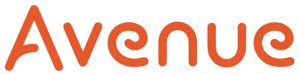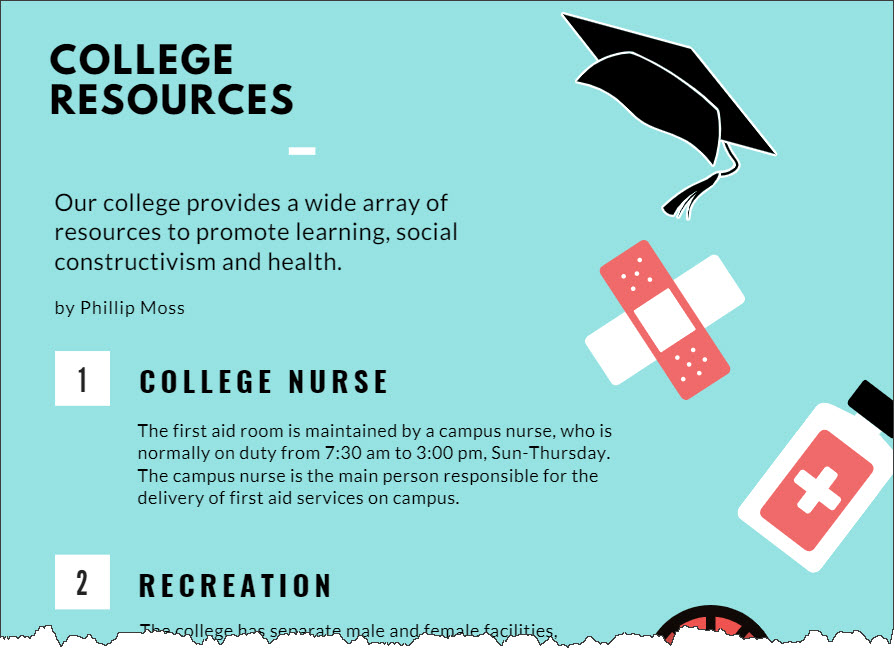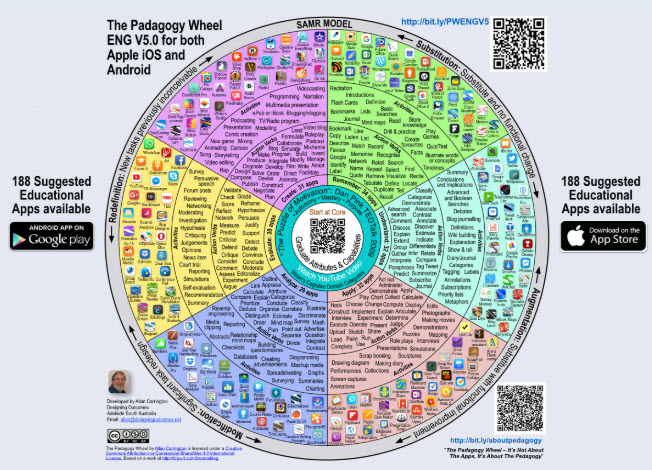Since late March, many of our courses have been moved online, and synchronous sessions through Zoom have become a new part of our teaching lives. While testing various features offered by Zoom, I have realized that I really miss my classroom whiteboard, which was used for writing the agenda, teaching notes, upcoming coursework, classroom instructions, and conducting student interactive writing, editing, and speaking activities.
Although Zoom has a Whiteboard feature, I find it limiting, so I have replaced it with Google Docs. I have found this practice quite sustainable and a user-friendly approach to an online whiteboard. Here is how and why I combine Zoom and Google Docs.
- Sharing: I have created a Google Doc, named it “Whiteboard” and shared it with my students by placing its link on my Learning Management System (LMS). In every class, my students can click on the same link and find their class notes there.
- Organizing: I have organized my notes on the Google Doc by creating a table of contents, and the table of contents is organized by date of the class, list of planned activities, and by placing the newest notes at the top.
- Navigation: This way of content organization through a table of contents makes navigation absolutely efficient for both students and instructors.
- Agenda: My table of contents also plays the role of an agenda. As an instructor, I place my list of planned activities on the Doc right before the class starts just like when I used to step into my physical classroom welcoming early arrivers and writing my agenda. Now, my table of contents displays my agenda.
- Class Notes: Once the class starts on Zoom, and after I greet my students for a few minutes, I start teaching by sharing my screen and displaying my Google Doc “Whiteboard”. Since my list of activities has already been shared, I ask students to locate a certain activity. When I have my students’ attention on that activity, I can add more teaching notes to it, just as we used to utilize our whiteboards/ blackboards and share information.
- Interaction: Leading a more sedentary lifestyle at this time, it is now more important than ever to create an interactive learning environment for our students, who might be staring at screens for long hours every day. Therefore, for every assignment, I have a short teaching moment, and then ask my students to work on the activity.
- Watching: In the case of showing a video, I place the video link right in front of the planned activity, which has two benefits: It is quick for the instructor to locate the video link and play it right there, and it is already shared with my students for their own future reference.
- Reading: The same goes for sharing an article and having students read it. With Zoom’s Breakout Room feature, it is easy to place students in different groups to read and speak about an article. I can assign certain paragraphs to each group, or I can assign a different article to every group. Having all the links shared on one page for the whole semester makes navigating content a highly efficient practice. A little side note: I also use the Zoom’s chat box or the broadcast feature to share a quick spontaneous link or a message when conducting breakout rooms.
- Writing: In terms of writing, I can follow the same practice of assigning a page to a breakout room group, where students can write and edit their work. I am writing a whole blog post on writing and editing, coming up soon.
- Announcements: Finally, I share reminders, coursework due dates, and announcements right at the top of every class’s list of activities, which makes it easy for students to plan upcoming activities and assignments.
This combination of Zoom sessions with a consistent Google Doc link has been a well-received practice with my students. By placing your whole class on a Google Doc, teaching, learning, note sharing, and storing have become sustainable, organized, and efficient. I highly recommend it to all the educators out there who are trying to make their lives and their students’ lives easier, stay efficient, and make learning more accessible.